Earlier this month I wrote about the influx in fraudulent card testing on unsuspecting (and unprotected) ecommerce sites. It can be an expensive problem – if you do nothing to protect yourself. One defensive tool is, reCAPTCHA. It’s a free human verification system from Google that will help you curb those pesky fraudulent card testing bots.
Many of you reached out to us looking for specific instructions on how to add reCAPTCHA to your website. So, I thought I’d do a follow-up post to help you get it properly enabled.
TrustCommerce gateway users can follow this simple two-step process:
Step 1 – Go into the TC Trustee Host Settings within the TC Vault
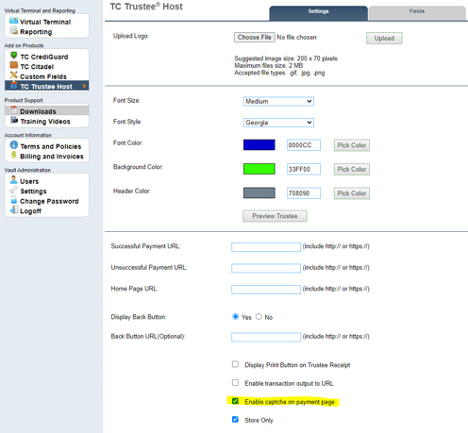
Step 2 – Add a check to the box in the lower right that reads “Enable captcha on payment page.”
See example above highlighted in yellow.
That’s all there is to it. Below is an example of where reCAPTCHA will be positioned on your ecommerce website.
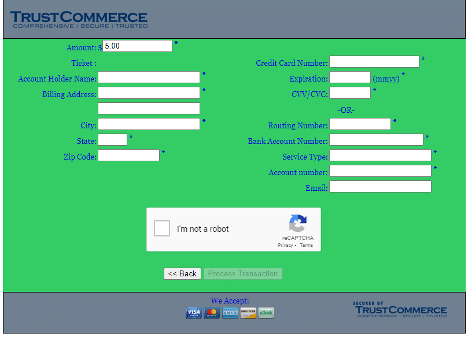
If you use a gateway other than TrustCommerce and need some help enabling reCAPTCHA, please contact your Wind River relationship manager. If you are not a Wind River customer and would like some help, drop a note to info@windriverfinancial.com. We’ll get back to you quickly.
Enabling this solution takes only a few moments of your time but can save you thousands of dollars in transaction fees from fraudulent card testing.



