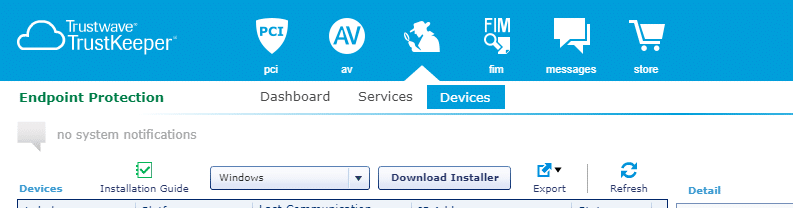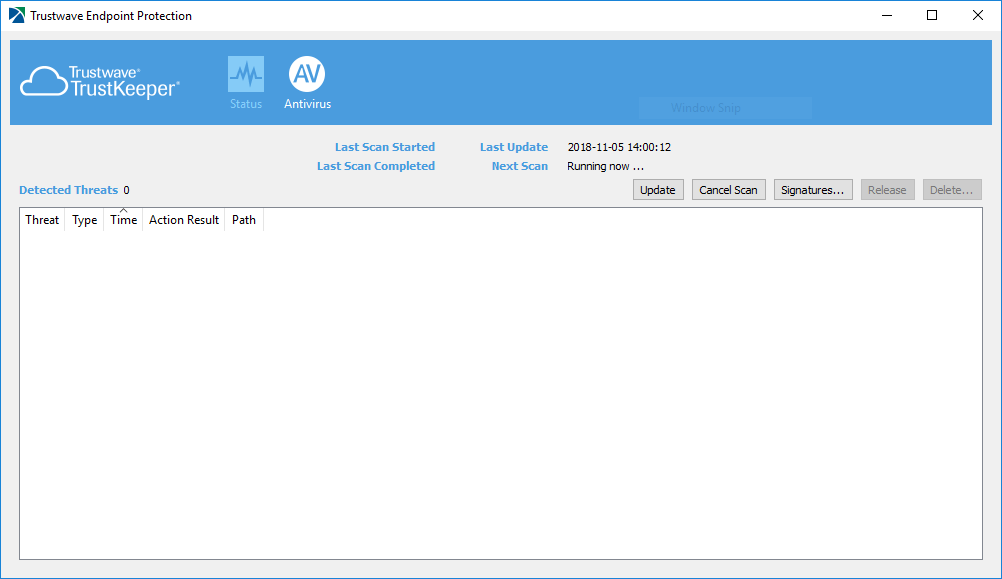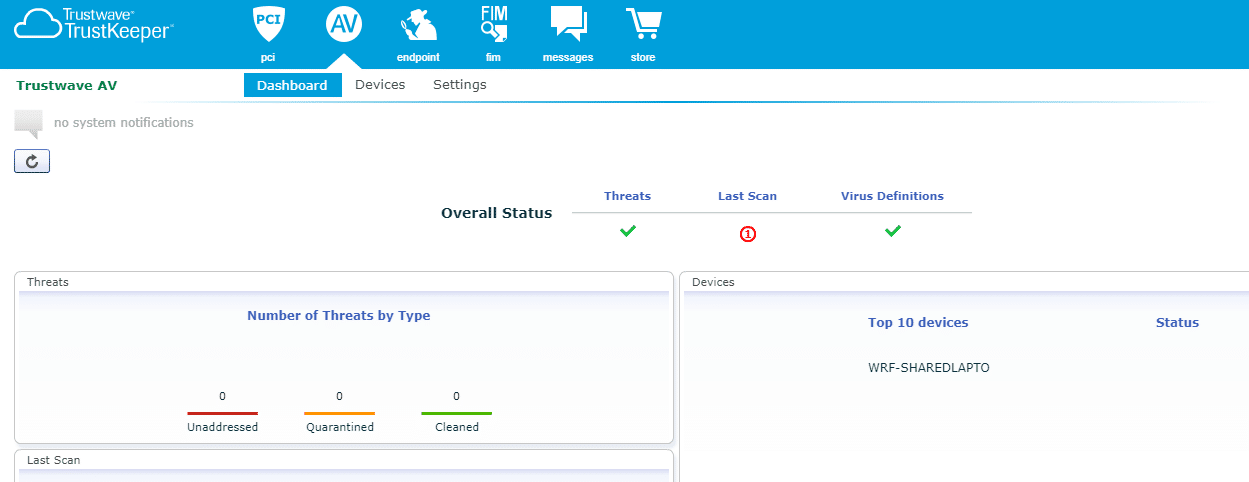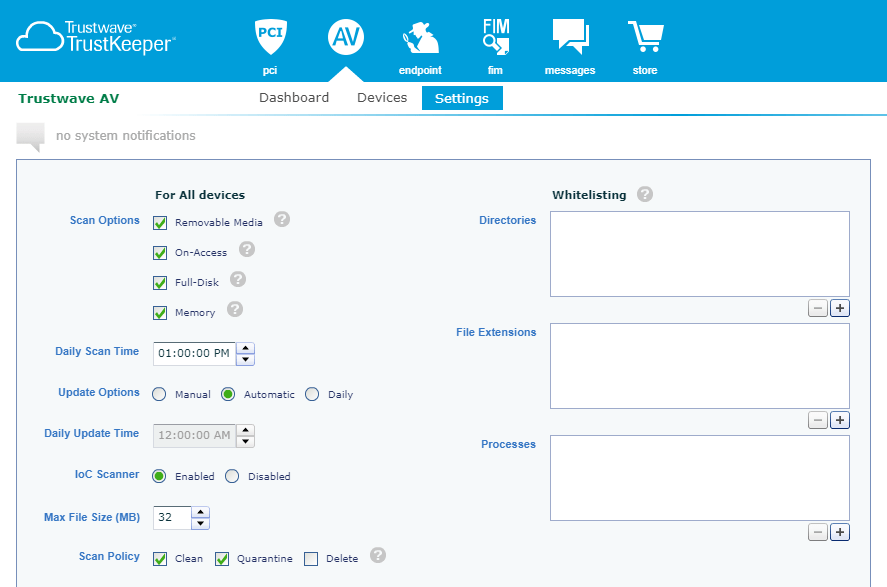We all know the upcoming holidays are going to be filled with controversy. Who would you rather see lose? The Lions or Bears? Which sparkling water flavor truly is the best? The correct answer to the latter is Klarbrunn’s Bucky’s Cherry Berry, obviously. Nothing from La Croix even comes close.
However, if you do one thing before Thanksgiving that isn’t controversial, you should ensure your computer has an anti-virus installed. Anti-virus protection has evolved over the years from nuanced to a baseline protection. The cost is anywhere between “free” and $50 per computer, per year. The good news is a robust anti-virus is already included in the Advanced Security Package for Wind River clients.
I wanted to take you a bit deeper into the Trustwave Anti-virus. Get this! You can install Trustwave’s anti-virus on as many computers as you need, saving you potentially hundreds of dollars a year. In addition, you can easily manage and monitor them from the Trustwave portal as well.
Installation – To start using the Trustwave Anti-virus that is included in the Advanced Security Package, you’ll need to download Endpoint through the Trustwave TrustKeeper portal. Click on the “Endpoint” icon and then “Devices.” From there, you can choose your operating system, and then click “Download Installer.” The options include a variety of operating systems including Windows, Linux and Mac.
Endpoint requires very little interaction as it was designed to be a simple and quick install.
Running – You will see the Trustwave icon running in the task bar. You can click “Show Endpoint Status” and then click on the “Anti-virus” icon to see status.
This is a view from the computer itself, which you can use to update or scan ad-hoc if you prefer.
TrustKeeper AV Dashboard – The dashboard offers a good overall view of the computers running the anti-virus. From here, you can see threats, scans and status from one vantage point. You are also able to drill into each area for additional details.
Trustkeeper AV Devices – Clicking on the “Devices” view allows you to see all the specific computers that have Trustwave’s anti-virus installed. This will allow you to see the latest updates, scans and allows you to take additional actions such as a scanning a specific device or group of devices.
Trustkeeper AV Settings – The “Settings” tab allows you to make key configuration such as performing scans after hours, which is the most common setting to change, as well as whitelisting items like directories and extensions. For example, you could exclude certain directories (such as a database), which could cause slowness when scanning binary files.
Now I hope this gives you a good idea about the functionality of Trustwave Anti-virus and why we include it in the Advanced Security Package. It’s a great offering that provides protection with a very simple dashboard to monitor all your computers, leaving you plenty of time to get back to the next holiday controversy during the holidays. Which beer pairs best with pecan pie?